Remote Server Access
Windows
Start by downloading MobaXterm Portable Home Edition. MobaXterm is a way to initiate a secure shell (ssh) session to communicate with the server. The preferred version would be personal and portable, so it could be put on a memory stick. After downloading and unzipping the downloaded file,
Open the program.
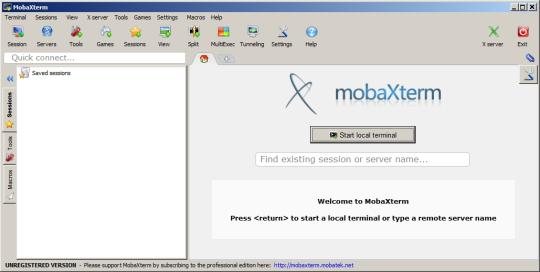
Click on session:
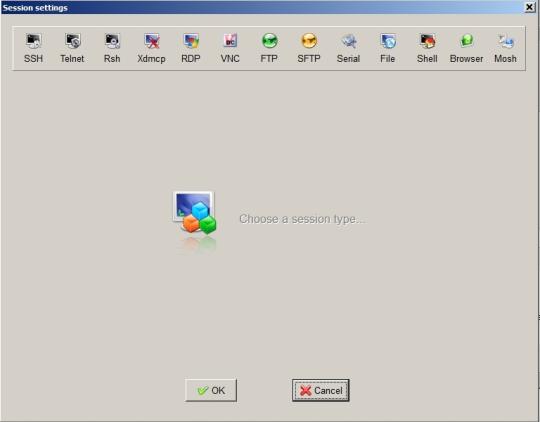
- Select SSH.
- Type 130.157.3.116 for Cadence or Matlab server or any other IP address of your Remote host; ie. Raspberry PI.
Click OK.
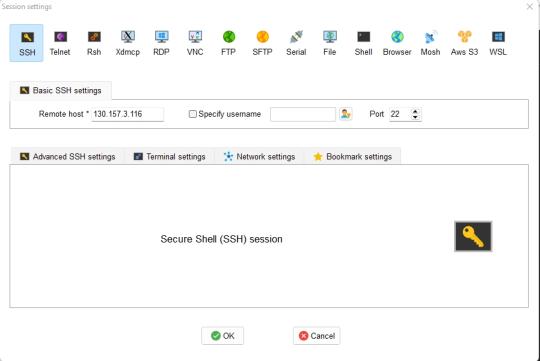
Enter your Seawolf Username and Password for Matlab, Cadence or any other application.
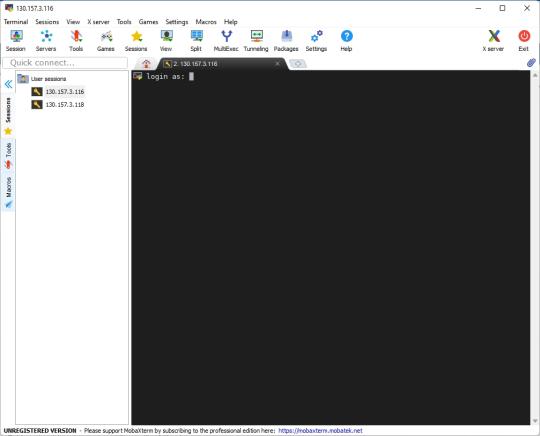
You should see a page similar to the following:
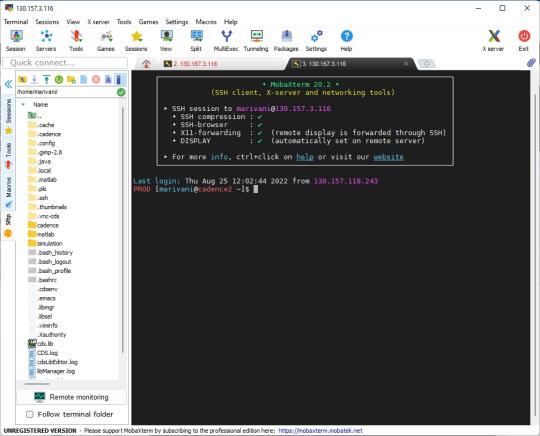
Using MobaXterm, you can easily drag and drop files between your computer and the left side folder column in MobaXterm.
MAC
X11 is no longer a part of OSX, therefore, you have to download it from XQuartz. Once you install and run the program you should get a window like the figure below:
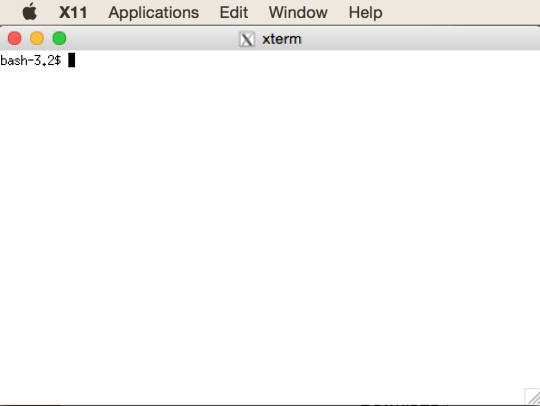
- Type: ssh -Y [email protected] for Matlab and Cadence or ssh -Y username@<IP_address> for any other server like Raspberry Pi.
The application may ask you if you want to add the server to your hosts list. You should type yes (all three letters). - Enter your Seawolf password.
In order to move files between your computer and the remote server, use the regular Terminal on Mac utilizing "scp" command:
- scp local-file [email protected]:/home/user_name/remote-file
Add "-r" to copy an entire directory:
- scp –r local-file [email protected]:/home/user_name/remote-file
To move files from the server to your computer, just swap the terms after "scp".
If you are to use Matlab, I suggest you do the following:
- Create a Matlab directory by typing:
mkdir matlab - Change directory to matlab:
cd matlab - Run Matlab:
matlab &
The following two steps apply only to Cadence:
- To start with Virtuoso, type virtuoso -nosplash &
The window that results is below.
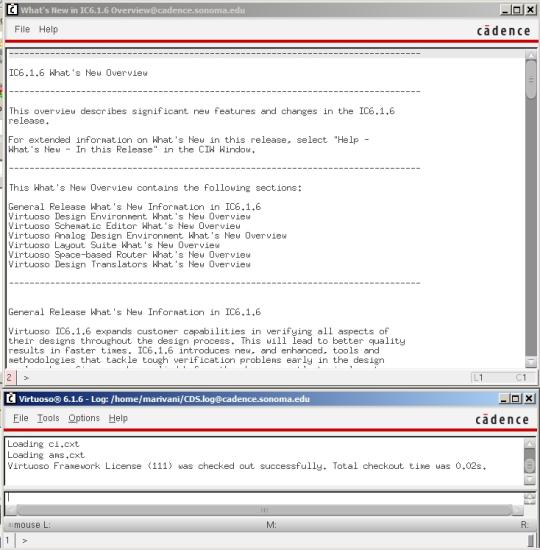
- Now you can start your simulation.

